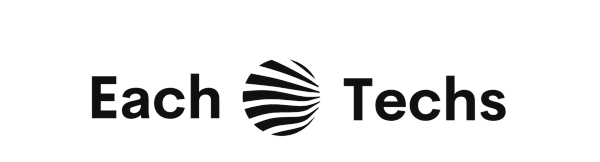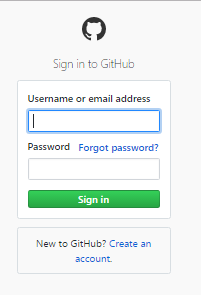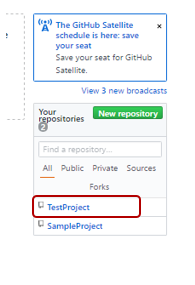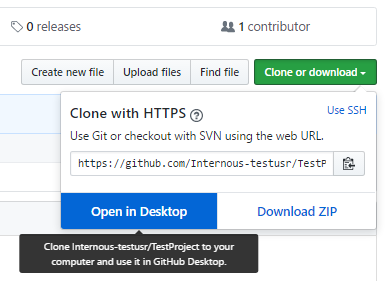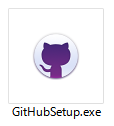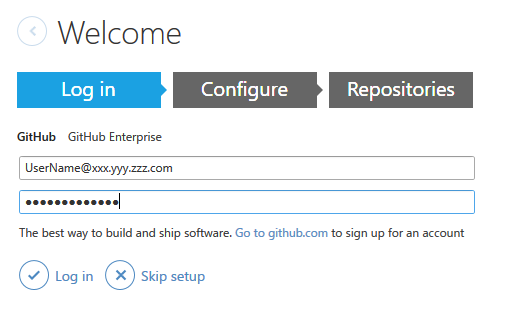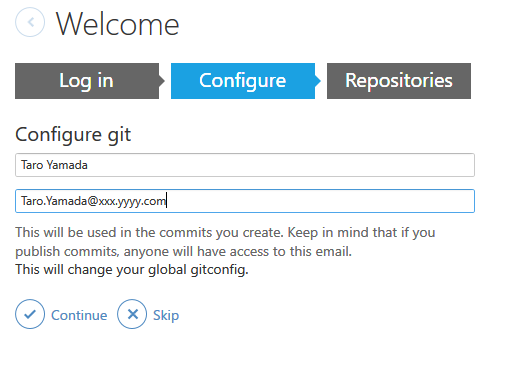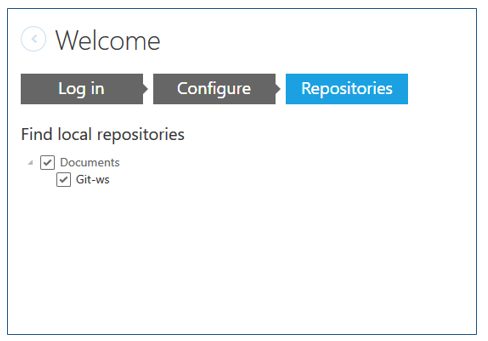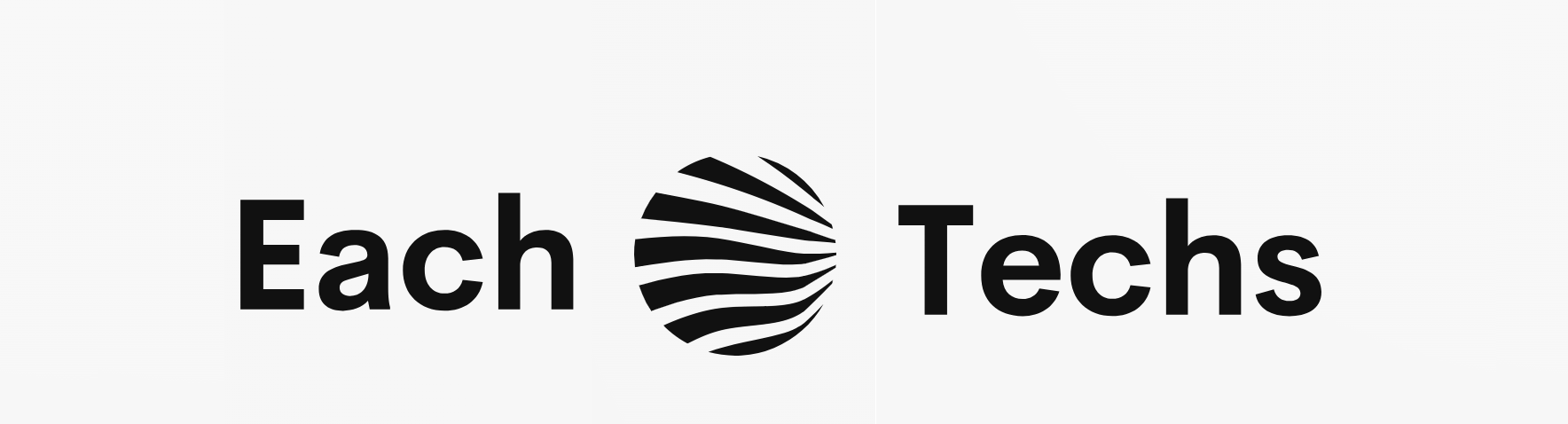As a method of creating a GitHub account and managing the repository locally, there is also a method of using the command-based “Git Bash”, but the version using the GUI ” GitHub desktop ” that can be downloaded from the “GitHub official website” You can manage the history. In this column, I will explain how to download and install ” GitHub desktop “. We will also explain the account and repository settings that are set at the end of the installation.
If you have not created a GitHub account, please create a GitHub account and a new repository by referring to ” Introduction to GitHub-How to create an account-“.
1. Download “GitHub desktop”
1.1. Log in to “GitHub”
1.2. Download “GitHubSetup.exe”
2. Install “GitHub desktop”
2.1. Login settings for “GitHub” account
2.2. Local Git account Settings
2.3. Local repository settings
2.4. Launch “GitHub Desktop“
1. Download “GitHub desktop”
If you want to manage the repository created with the “GitHub” account on your local PC, you can install “Git” and use “Git Bash” to clone or push the remote repository, but the GUI You can also manage it with a base app. You can download it from the official website of “GutHub”, so log in to “GitHub” and open the page of the repository you manage.
Click “sign in” on the upper right of ” Github official website (https://github.com/ )” to open the login screen.
● Login to “Github”
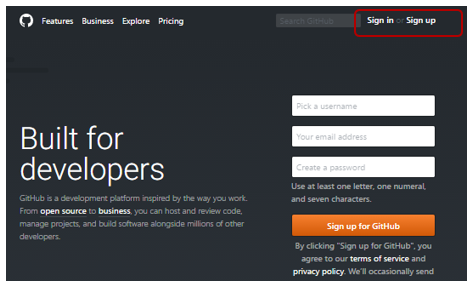
Enter your user name (E-mail) and password and click the “Sign In” button.
● Login to “Github”
Click the link (Test Project) in the list of remote repositories at the bottom right.
● List of remote repositories
1.2. Download “GitHubSetup.exe”
After opening the repository, click the green “Clone or download” button on the right. A box containing the URL of the repository will open. Click “Open in Desktop”.
● Download “Github Desktop”
The “Github Desktop” download page will open. Click the blue “Download GitHub Desktop” link and save the executable file “GitHubSetup.exe” to any location on your local PC.
● “Github Desktop” download page
2. Install “GitHub desktop”
Double-click “GitHubSetup.exe” saved on your local PC to start the installation.
● Installation file “GitHubSetup.exe”
The installation wizard will start. Click the “Install” button. There are no setting items. When the installation is complete, various setting windows will open.
● Security warning / p>
2.1. Login settings for “GitHub” account
When the installation of “GitHub desktop” is completed, the setting window will open. You can set the account settings of “GitHub”, the account settings to commit with “Local Git”, and the selection of the local repository. It is possible to skip the settings, but this time let’s set each item.
● Log in
Set up a “GitHub” account. Enter your username (E-mail) and password and click Log in. If you do not want to make any settings, click “Skip setup”.
2.2. Setting up a local Git account
Next, set the account name and email address to use with your local Git.
● Configure
2.3. Local repository settings
Finally, make additional settings for the local repository managed on the local PC.
● Repositories
If there is a local repository, it will be displayed in the list, so check the repository used in “GitHub Desktop” and the setting is completed.
2.4. Launching “GitHub Desktop”
“GitHub Desktop” is launched and the “Git-ws” repository selected in the local repository settings is displayed in the list.
● “GitHub Desktop”
The list shows the history of 3 commits created by “Git” on the local PC and the file name. You can continue to manage the management history of working on your local PC with “GitHub Desktop”. In addition to the history, you can check the change history of the local repository and synchronize with the repository of “GitHub”.
[Related document] How to install Git on Windows
[Related document] How to use Git for Windows-Preparation-
[Related document] How to use Git-Create and commit repository-
[Related document] How to use Git-Changes to repository How to record ~
[Related document] How to cancel git add
[Related document] git command ~ Cancel commit ~
[Related document] How to create a branch with Git
[Related document] Git –How to delete a branch
[ Related document] ] Introduction to GitHub-How to create an
account- [Related document] How to clone a remote repository locally with the “clone” command of GitHub