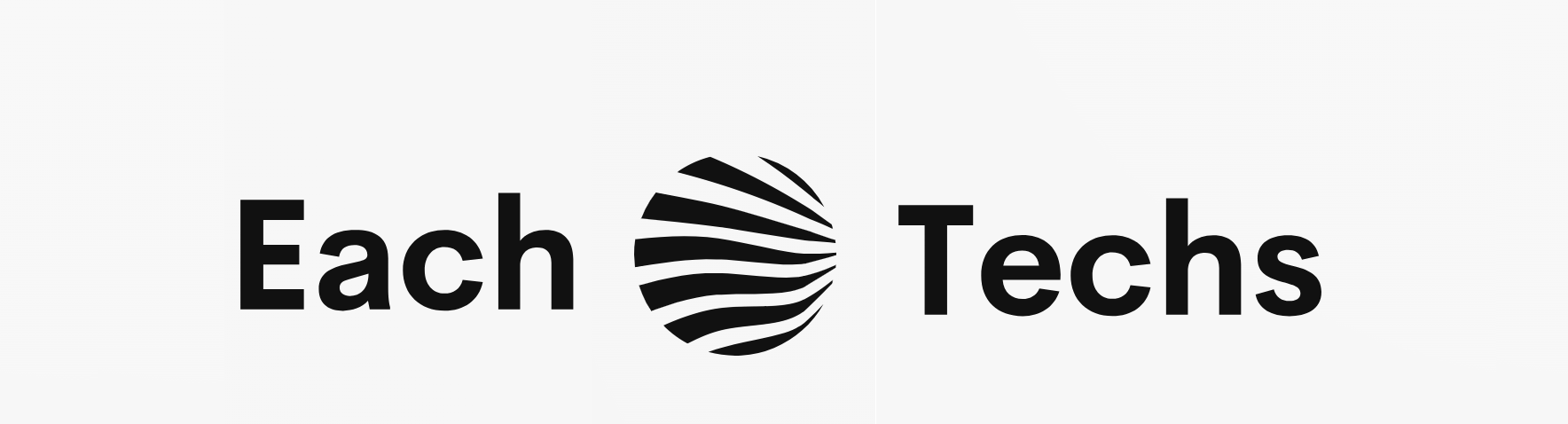Previous article << Price? Or performance? Comparison and selection of major CPUs [Introduction to homebrew PCs: 02] >> introduced how to choose the “CPU” that is the brain of homebrew PCs.
How to select parts “Third” introduces how to select the “motherboard” that is the backbone of your computer.
table of contents
1. 1. When choosing a motherboard, start with the case size and socket specifications.
1.1 Check the size of your PC case!
1.2 The number of main memory slots is determined by the size
1.3 Check the CPU socket specifications and chipset!
1.4 Check the number of expansion slots!
1.5 Check the number of terminals on the I / O panel!
1.6 Check the number of storage (HDD or SSD) connection terminals!
2. Points to check if you like
2.1 Check for wireless LAN, Bluetooth, etc.!
2.2 Check if it supports overclocking!
2.3 Check if it supports the RAID function!
Check if it supports 2.4 SLI!
3. 3. 4 major manufacturers of motherboards
3.1 ASUS (ASUSTek Computer)
3.2 ASRock (ASRock Incorporation)
3.3 GIGABYTE (GIGA-BYTE TECHNOLOGY)
3.4 MSI (Micro-Star Internarional)
1. 1. When choosing a motherboard, start with the case size and socket specifications.

ere are some things to check when choosing a motherboard:
1) PC case size
2) CPU socket specifications and chipset
Once these are decided, the following four points will be narrowed down to some extent.
3) Number of main memory slots
4) Number of expansion slots
5) Number of terminals on the I / O panel
6) Number of storage (HDD or SSD) connection terminals
After that, please check this area as you like.
7) Presence / absence of wireless LAN, Bluetooth, etc.
8) Does it support overclocking?
9) Does it support RAID function?
10) Does it support SLI or CrossFire?
After that, select it considering compatibility with other parts. Actually, this “compatibility of parts”, but for some reason the phenomenon that it does not work with this combination even though it is the same standard has been cited as the most difficult part of my own work from long ago .
However, recently, the number of reports that “the combination is bad and does not work” has decreased considerably. If you are still uneasy, ask the clerk if this combination works when you actually purchase the parts, and most of the shops will give you a polite answer.
Some online shopping stores clearly state that compatibility consultation is free , so it may be safe to look for it.
1.1 Check the size of your PC case!
<< Recommended for girls! As introduced in Easy PC self-made summary [Introduction to self-made PC: 00] >> , the “size” of the supported motherboard is determined by the size of the PC case. You can store anything in a large case like a full tower, but many smaller cases are limited in size.
| Case size | Estimated compatible motherboard size |
|---|---|
| Full tower | Extended ATX, ATX, Micro ATX, Mini ITX |
| Middle tower | ATX, Micro ATX, Mini ITX |
| Mini tower | Micro ATX, Mini ITX |
| Slim tower | Micro ATX, Mini ITX |
| Cube | Micro ATX, Mini ITX |
The corresponding size is a guide, and depending on the shape, some products can only fit Mini ITX even in a mini tower . Check which case applies to you.
■ Extended ATX
It is quite large and is used for full tower type PCs and servers. There are few options, and it is rarely used on personal computers.
■ ATX
It is an image of a normal size for individuals. Extensibility is also sufficient.
■ Micro ATX
For small size PCs. It’s less extensible than the ATX, but you can enjoy adding features.
■ Mini ITX
It is a small size. It is used in small PCs. There are few choices and the expandability is not so high, but models for gaming are also on sale, and some of them are small but packed with high functionality without waste.
Basically, the larger it is, the more expandable it is, so unless you are particular about it, you can choose the largest one that fits in the selected case.
1.2 Size determines the number of main memory slots
Also, depending on the size of this motherboard, 3) the number of slots in the main memory will change.
・ ATX ・ ・ ・ 4
・ Micro ATX ・ ・ ・ 2-4
・ Mini ITX ・ ・ ・ 2
It is mainstream to use two sets of memory to improve access speed. Therefore, the two will be filled from the beginning, so if there is no space, there is no room for expansion. However, it can be replaced with a larger one, except for the reason that the old one is a waste.
For example, the difference when you want to increase from 16GB in total of 8GB x 2 to 32GB is as follows. If you don’t consider the cost, I think that even 2 slots would be so inconvenient.
・ Two slots ・ ・ ・ Buy 16GB x 2 and replace
・ 4 slots ・ ・ ・ Buy 8GB x 2 and add
1.3 Check CPU socket specifications and chipsets!
<< Fashionable? Or is it cool? How to choose a recommended homebrew PC case [Introduction to homebrew PCs: 01] >> As introduced in >>, the “socket specifications” of CPUs differ depending on the generation. The “chipset” is mounted on the motherboard side in response to the “socket specifications” .
If the correspondence between this socket specification and the chipset is different, it will not be possible to stick them together. In this article, I would like to introduce an Intel CPU as an example.
| generation | Development codename | Socket specifications |
|---|---|---|
| 4th generation | Haswell | LGA1150 |
| 5th generation | Broadwell | LGA1150 |
| 6th generation | Skylake | LGA1151 |
In this way, the socket specifications of the 6th generation are different from those of the 4th to 5th generations. Therefore, motherboards up to the 5th generation cannot be used in the 6th generation.
In addition, the following table shows the corresponding chipset types and their performance. The Z97 is an example of the performance of the top model in the previous generation, but you can see that the performance has improved dramatically with the change of generations. Unless you have a specific reason, we recommend buying the latest generation.
| Chipset | Socket specifications | Maximum number of PCI Express lanes | USB 3.0 maximum number of ports | USB 2.0 maximum number of ports | Serial ATA 6Gbps maximum number of ports | Whether RAID is possible | Whether OC is possible | Whether SLI is possible | Price range |
|---|---|---|---|---|---|---|---|---|---|
| Intel Z170 | LGA1151 | 20 | Ten | 14 | 6 | ○ (0/1/5/10) | ○ | ○ | Late 10,000 to just under 80,000 |
| Intel H170 | LGA1151 | 16 | 8 | 14 | 6 | ○ (0/1/5/10) | × | × | Mainly in the latter half of the 10,000 yen range |
| Intel B150 | LGA1151 | 8 | 6 | 12 | 6 | × | × | × | Centered around the low 10,000 yen range |
| Intel Z97 | LGA1150 | 8 | 6 | 8 | 6 | ○ (0/1/5/10) | ○ | ○ | Late 10,000 to just under 50,000 |
Regarding the chipset name, the one-letter alphabetic symbol sandwiched between the manufacturer name and the number indicates the recommended use.
・ Z ・ ・ ・ For high-end machines that want to enjoy overclocking and games
・ H ・ ・ ・ For ordinary personal PCs
・ B ・ ・ ・ For business and low-cost PCs
In addition, the selection of this chipset has a lot to do with the following check items.
4) Number of expansion slots
5) Number of terminals on the I / O panel
6) Number of storage (HDD or SSD) connection terminals
1.4 Check the number of expansion slots!
“Maximum number of PCI Express lanes” in the table represents “Number of expansion slots” . Various function addition cards such as a graphic board and a USB port can be set in the expansion slot. Simply put, depending on this number, it is possible to add as many functions as possible.
I would like to introduce the types of function addition cards and how to select them at another time.
1.5 Check the number of terminals on the I / O panel!
I think that there is a place where the terminals as shown above are gathered on the back side of most PCs. It’s actually part of the motherboard. The number of USB and Serial ATA ports represents the maximum number of ports that can be installed here or on an expansion card.
In addition to USB, there are sound-related items such as earphones and microphones, IO-related items such as mice and keyboards, and ports for connecting to displays. What and how much is attached depends on the product, so please check the detail page of each product for details and confirm the function you want to use.
1.6 Check the number of storage connection terminals!
Serial ATA (SATA) is a terminal for connecting a storage device (storage) such as HDD or SSD. Even with the same Serial ATA, SSD can only be connected with “Serial ATA 6Gbps”, so be careful if you want to use it.
I would like to introduce the types of function addition cards and how to select them at another time.
2. Points to check if you like
2.1 Check for wireless LAN, Bluetooth, etc.!
You can add it with an expansion card, but expansion slots are valuable, especially on smaller motherboards. If you plan to use it, it will be a little pricey, but it is recommended to choose the product that comes with it from the beginning.
2.2 Check if it supports overclocking!
If you want to enjoy overclocking with CPUs with “K” in the model number, you need to select the corresponding chipset.
2.3 Check if it supports the RAID function!
RAID is a mechanism that improves capacity and reliability by combining multiple hard disks. “○ (0/1/5/10)” in the table means that it supports RAID 0, RAID 1, RAID 5, and RAID 10.
I would like to introduce a detailed explanation of RAID and how to set it at another time.
Check if it supports 2.4 SLI!
SLI is a mechanism that realizes advanced image processing capability by using two or more graphic boards together. It is not possible to make SLI just by inserting two graphic boards, so you need to set it on the corresponding motherboard.
When a CPU made by AMD and a graphic board (Radeon series) are combined, it is especially called “CrossFire” .
3. 3. 4 major manufacturers of motherboards
There are four major manufacturers of motherboards. Each has its own color as well as price range and reliability, so please find a manufacturer that suits you.
| Manufacture name | How to read | Official site URL |
|---|---|---|
| ASUS | Asus | https://www.asus.com/jp/ |
| ASRock | ASRock | https://www.asrock.com/index.jp.asp |
| GIGABYTE | Gigabyte | https://www.gigabyte.jp/ |
| MSI | MSI | https://jp.msi.com/ |
3.1 ASUS (ASUSTek Computer)
It has the No. 1 share of domestic sales for 10 consecutive years. The price is high, but the brand power of security and reliability is the best. For many years, the readings were divided into Asus and Asus, but in 2012, the official announcement unified them to “Asus”, which is based on the reading in English-speaking countries.
3.2 ASRock (ASRock Incorporation)
Independent from a former ASUS subsidiary. In the past, there were many products with strong individuality, but recently it seems that stable operation is popular despite its low price. Even now, it sometimes has “strange but useful functions”.
3.3 GIGABYTE (GIGA-BYTE TECHNOLOGY)
When updating the BIOS (firmware that is built into the motherboard and loads the OS, etc.), an error may occur and the product may be damaged. In that case, it’s usually a waste, but GIGABYTE products have a function called “Dual BIOS” that allows the backup BIOS to operate and repair it, so you can rest assured.
How was the type of motherboard and how to choose it? It’s difficult to select because it connects all the parts and acts like a spine, but please try to find your favorite one.
Next time, I would like to introduce how to select memory (main memory / memory).
Please see together if you like.
<< Is memory expansion cost-effective? How to select and set by CPU type [Introduction to homebrew PC: 04] >> (Preliminary)
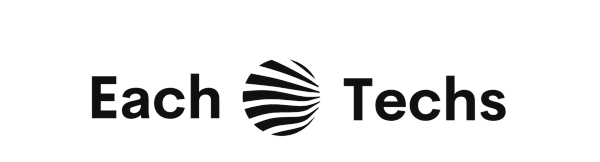

![What is a motherboard? Differences in size and usage and how to select [Freelance engineer project information | Professional engineer]](https://proengineer.internous.co.jp/topics/wp-content/uploads/2016/10/column_image4897_01.jpg)
![What is a motherboard? Differences in size and usage and how to select [Freelance engineer project information | Professional engineer]](https://proengineer.internous.co.jp/topics/wp-content/uploads/2016/10/column_image4897_02.jpg)
![What is a motherboard? Differences in size and usage and how to select [Freelance engineer project information | Professional engineer]](https://proengineer.internous.co.jp/topics/wp-content/uploads/2016/10/column_image4897_03.jpg)