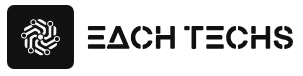As a person in charge of managing websites and owned media, you may be wondering what kind of points are different from conventional UA and how much time should be expected for the migration procedure.
Therefore, in this article, we will explain in detail the features of GA4, how to migrate, and how to use it. We will also deliver advice from Mr. Taku Ogawa, the leading person in access analysis in Japan, so please refer to it.
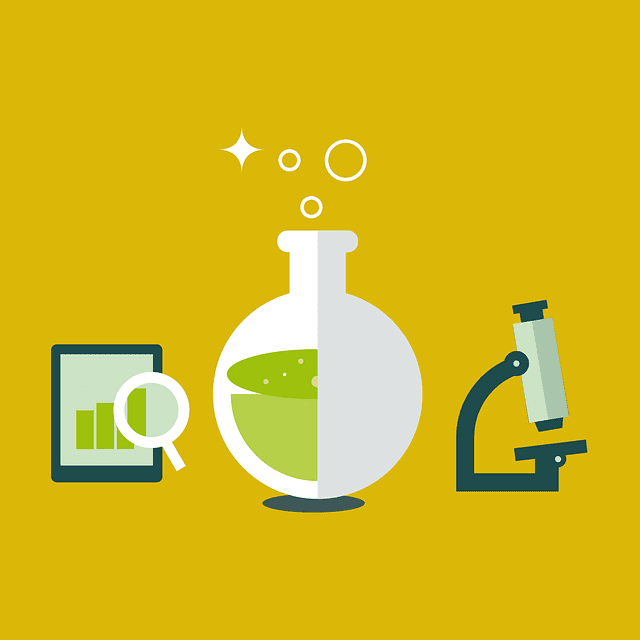
Table of contents
- What is GA4 (Google Analytics 4)?
- Advantages and disadvantages of introducing GA4
- When should GA4 be introduced?
- Procedure to introduce GA4
- How to set and use GA4
- GA4 FAQ
- Deepen your understanding of GA4 for a smooth transition
What is GA4 (Google Analytics 4)?
GA4 (Google Analytics 4 Property) is the latest version of Google Analytics. Traditional Google Analytics is called UA (Universal Analytics), and support for UA will end in July 2023.
UA has been upgraded many times so far, but the handover to GA4 is not just a simple version upgrade. Since GA4 has a different basic concept of access analysis, it is appropriate to treat it as a completely different tool .
Background updated to GA4
UA has been updated to GA4 to more accurately capture modern user behavior .
The purpose of conventional Google Analytics was to measure user behavior, starting from the top page of a website and following pages in order from there. As a result, UA measurement was performed on a page-by-page basis.
However, with the spread of smartphones, user behavior has become more diversified and complicated. It is becoming commonplace for users to go back and forth between multiple platforms, such as looking up information on an app before accessing a website or watching videos on a website.
It became impossible to accurately capture user behavior by measuring website page units, which led to the development of GA4.
Basic concept of access analysis of GA4
In GA4, the “event” is the axis of data measurement. Events are indicators for measuring user behavior such as button clicks and screen scrolling.
In conventional Google Analytics, measurement has been performed on an axis called “session”. The reason why it changed to the evaluation axis of events is to more accurately read user behavior that does not cause page transitions.
For example, in the case of the session axis, it is possible to accurately measure information related to page transitions such as “page A moved to page B”, but information such as watching videos and downloading materials cannot be read well. This is because those user actions do not have the concept of page transitions.
However, in recent years, users do not only move pages within the site, but also various other actions. To capture such complex behavior, changes were made to the event axis. By using GA4, it becomes easier to understand behavior and attitude changes within the site.
If you want to know how GA4 events work and how to set them up, check out this article.
Difference between GA4 and UA (Universal Analytics)
Due to the update from UA to GA4, in addition to the basic concept of access analysis mentioned above, the screen configuration and functions have also changed significantly. The main specifications differences between GA4 and UA are as follows.
- Data collection method: GA4 → user base, UA → session base
- Simultaneous measurement of web/application data: GA4 → Yes, UA → No
- Event measurement method: GA4 → automatic setting possible, UA → manual setting required
- Management menu: GA4→Consolidated into 3 menus, UA→Centered on reports
- Compatible devices: GA4 → Multi-device compatible, UA → PC assumed
BigQuery linkage: GA4 → Free, UA → Paid
There are differences not only in the specification, but also in the definition of the metric.
For example, in GA4, “session” was abolished, but “engagement” was added to count users who took specific actions. We’ve also made changes to our bounce rate metric, which now counts as an engaged session if it stays longer than 10 seconds.
If you want to know more about bounce rate, check out this article.
Advantages and disadvantages of introducing GA4
GA4 has some advantages and disadvantages. Let’s understand each point and use GA4 more effectively.
Advantages of introducing GA4
The advantages of introducing GA4 are as follows.
- Cross-sectional measurement of web and app data
- Easily specify metrics to measure
- Easy to compare metrics between events
- Leverage predictive metrics from machine learning models
- Collaborate with BigQuery for free and perform advanced analysis using SQL
GA4 has a new concept of data streams. Data stream means “data collection source”, and there are three types: web, iOS application, and Android application. By measuring data from each data stream, we can now accurately read user behavior across the web and apps.
Another notable feature is the ability to predict future user behavior by utilizing Google’s machine learning model . For example, with the revenue forecasting feature, you can predict your future revenue based on your conversion data for the last 28 days.
Disadvantages of introducing GA4
The disadvantages of introducing GA4 are as follows.
- There is a time cost to understand the concept of the tool, how to use it, and to understand it
- Education and training may be required to familiarize employees with operation
- I can’t migrate the access analysis data of the UA I’ve been using
The most important point to note here is that it does not support data migration from UA .
Even if UA has accumulated a huge amount of data, that data cannot be handed over to GA4. In anticipation of the end of UA’s support period, it will be necessary to carefully consider when it is best to introduce GA4.
When should GA4 be introduced?
The timing for introducing GA4 depends on the importance and positioning of access analysis in your business. Here, we will introduce the appropriate timing for when access analysis is the key to business growth and when access analysis is infrequent.
When access analysis is the cornerstone of business growth
If you are currently using UA and actively analyzing access using year-over-year data, consider migrating to GA4 as soon as possible .
Until July 1, 2023, when the UA support period ends, access analysis can be performed with GA4 in parallel with UA. We recommend that you gradually get used to the operation while comparing the data difference between UA and GA4.
Also, if you want to compare data compared to the same period of the previous year, it is important to measure data from June 2022 onwards in GA4 so that there are no periods that cannot be compared .
Web analyst and Google Analytics expert Taku Ogawa said the following about the timing of the transition to GA4.
“If you are using GA4, you should consider two to three months as an introduction period. Start with inventory of necessary information in the first month, and implement and initialize GA4 by the second month. After that, we will move to operation, but it may take several months to consider and verify how to create the reports that have been used so far. It would be ideal to put it into operation with the
When the frequency of access analysis is low
If the frequency of access analysis is low and only a few indicators are used as a reference, there is no need to move to GA4 in a hurry. Further updates to GA4 may occur before UA’s support period ends on July 1, 2023, so it would be more efficient to delay the transition .
However, GA4 requires more than just installing a tracking code on its own site, it is necessary to specify the data you want to measure in detail. Therefore, it’s a good idea to migrate a little earlier than just before the end of the support period .
Procedure to introduce GA4
When introducing GA4, the procedure differs depending on whether you migrate from the UA in use or newly acquire GA4 properties. Here are the steps for each.
When migrating from UA in use to GA4
This is a method to add GA4 properties to the UA properties currently in use.
A property is a unit for collecting and analyzing access data, and multiple properties can be set for one account. For example, if you want to measure the access data of multiple websites, issuing a tracking code for each property will enable you to aggregate the data of each site separately.
Adding GA4 properties will include UA properties and GA4 properties in one account. Both properties can be freely switched at any time.
The steps to add the GA4 property are as follows:
- Go to the “GA4 Setting Assistant” page from the UA management screen
- Select “Create a new Google Analytics 4 Property”
- Access the created GA4 and copy the measurement ID
- Paste your Measurement ID on the Manage Connected Site Tags page
- Check that measurement has started on the report screen
In this article, we explain the detailed introduction method and points to note when migrating with images.
When introducing GA4 for the first time
If you’ve never used UA, create a new GA4 property. After creating an account with GA4 and issuing a tracking code, it is embedded in the company’s site .
- Open an account from the GA4 official website
- Set items such as property name and report time zone
- Create UA property
- Enable GA4 extended measurement function
- Get global site tag from admin menu
- Embed the global site tag on your site
- Access the report screen to check the operating status
How to set and use GA4
After installing GA4, make initial settings. Also, since the specifications are very different from UA, it is useful to understand how to view the screen and how to use reports in advance. This section explains how to set up and use GA4.
Settings you want to make after installing GA4
After installing GA4, we recommend that you make at least the following five settings.
- Set data retention period up to 14 months
- IP address exclusion settings
- Cross-domain instrumentation settings
- Google signal settings
- Integration with Google Search Console
Many benefits are born, such as being able to measure more accurate data and improving the usability of GA4.
The most important of these changes is the data retention period. In GA4, the data retention period is set to 2 months in the initial state, so the data period that can be saved with the newly added search function is limited. Let’s access the setting screen and change it to the maximum of 14 months .
This article explains how to set the default settings.
Specific usage of GA4
In addition to the conventional reports, GA4 has added a “Search” menu for detailed data analysis and an “Advertisement” menu for verifying the process and route leading to site inflow. There is a big difference in how they are used. Therefore, when using GA4 from now on, at least the following usage should be kept in mind.
- How to check a specific metric
- How to set up events and conversions
- How to create a discovery report
More information is provided in this article. If you want to know how to view and use the GA4 screen, please refer to it.
GA4 FAQ
Finally, here are some frequently asked questions about GA4.
What are the risks of postponing the GA4 transition?
If you use only UA without introducing GA4, you will not be able to acquire data after July 2023 when the support period ends. Also, please note that you will not be able to view past data after January 2024 .
It will take about 3 months to migrate, so it is better to set up a parallel period for UA and GA4 in consideration of getting used to the operation and fine-tuning the settings. Also, the earlier you switch, the easier it is to compare data, so we recommend migrating by the end of 2022.
Is it possible to collect site data using UA and GA4 together?
UA and GA4 are separate properties so you can retrieve data in parallel.
The biggest advantage of using UA and GA4 together is that you will be able to compare past data without omission. If you introduce GA4 after July 2023, when UA support ends, you will not be able to compare some data from the same period of the previous year. If you start measuring with GA4 from June 2022, there will be no comparison period even if UA support ends.
How to set IP exclusion in GA4?
If you set IP exclusion settings in advance, you can exclude that data when accessing your company’s site on your company’s computer , so you will be able to obtain more accurate user data.
The procedure for IP exclusion settings in GA4 is as follows.
- Access data streams from the administration menu
- Move to the “Tagging advanced settings” screen
- Select “Define internal traffic”
- Enter the IP address you want to exclude from rule creation
Deepen your understanding of GA4 for a smooth transition
To use GA4, which has different specifications from UA, it is essential to understand its mechanism and structure. Having a good knowledge of GA4 will enable a smoother transition and help you to use the tool properly after the transition.
If the accuracy of access analysis is improved with new tools, it will contribute to improving the performance of websites and owned media, and will be able to generate more prospective customers.
Finally, I would like to introduce Mr. Ogawa’s comments on the advantages of introducing GA4.
“By introducing GA4, the range of analysis will be broadened. In addition to providing more detailed reports than UA, it is very easy to use with the addition of a search function that allows detailed analysis based on its own rules.
In addition, it has become easier to understand the indirect effects of what kind of path the users who led to conversion followed. BiqQuery can be used free of charge, CDP can be built, and the ability to handle large-scale sites with tens of millions of page views per month is also a great advantage.”