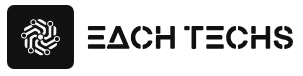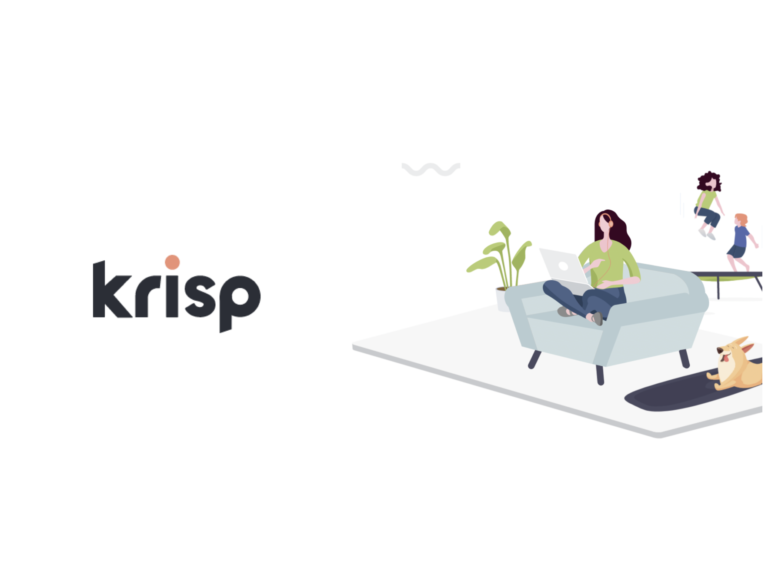Imagine having to video conferencing in a noisy cafe. In a video conference where you can hear conversations around you and the sound of tableware, not only is it difficult for you to hear yourself, but the other party is also exhausted. In this article, we will introduce Krisp, an app that allows you to have a comfortable video conference while cutting out the surrounding sounds .
Table of contents
-
- 0.1Save with Krisp special invite code! With 1 month free extension benefit
- 1What is the noise canceling app Krisp?
- 1.1Krisp Features – One Click Noise Cancellation
- 1.2Krisp Features – Effective in Noisy Areas
- 2Four charms of using Krisp
- 2.1Ready to use with just a few seconds of installation and configuration
- 2.2Available on most devices, both desktop and mobile
- 2.3Works with over 800 apps such as ZOOM and Skype
- 2.4free to use
- 3How to use Krisp
- 3.1Krisp account registration
- 3.2Initial Setup – Download Desktop App
- 3.3Initial Settings – Logged in with Desktop App
- 3.4Initial settings – select a companion app
- 3.5How to use noise canceling
- FourPrices for Krisp
- FiveSave with Invitation Code
- 6lastly
Save with Krisp special invite code! With 1 month free extension benefit
If you sign up for Krisp with the special invitation code in this article , you will receive a free coupon for one month. If you are interested, please use the link below.
What is the noise canceling app Krisp?
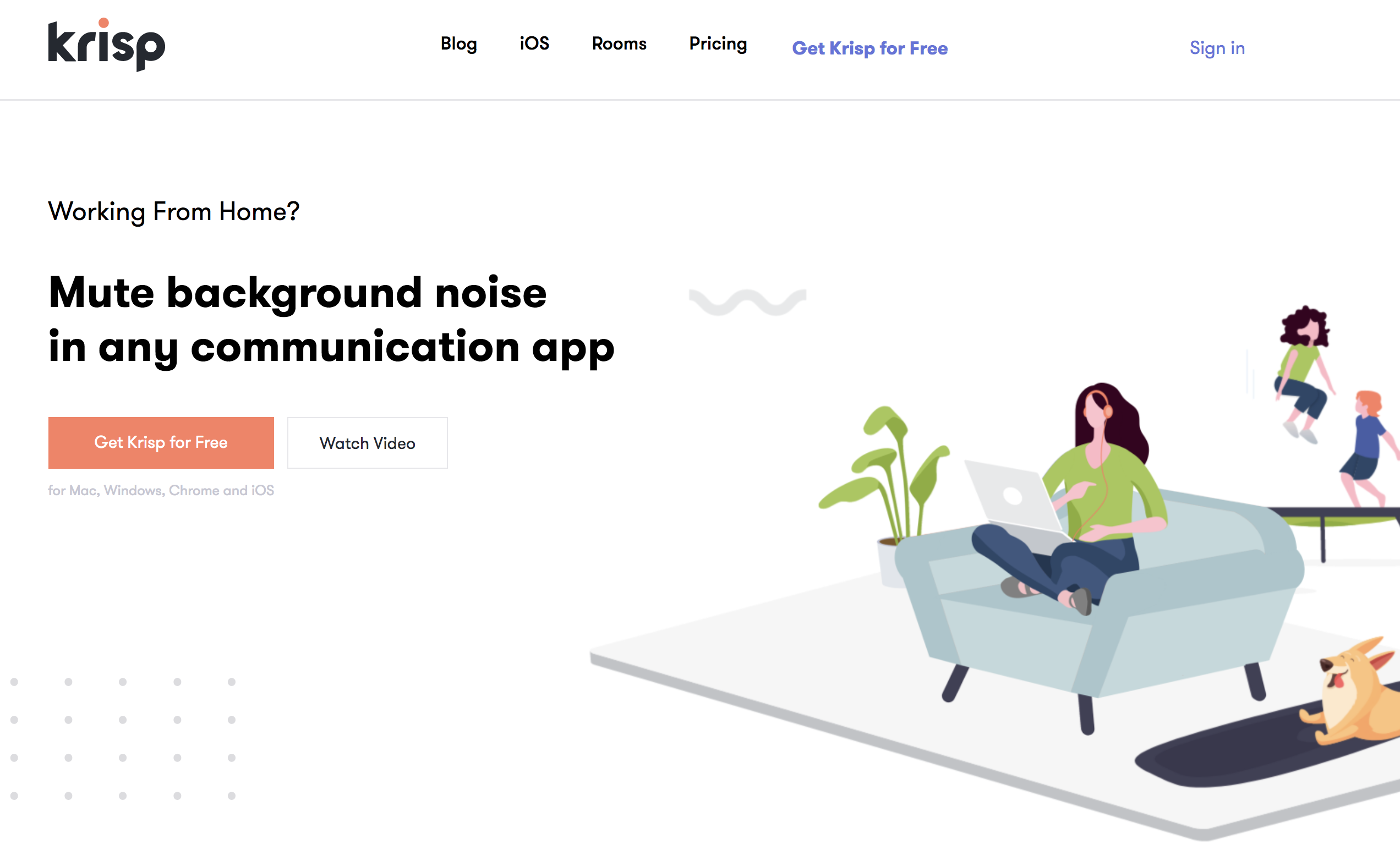
Krisp is an effective noise canceling app for video conferencing . With Krisp, even in noisy places such as cafes and restaurants, you can cut out the surrounding noise and have a comfortable voice communication with yourself and the other party.
Krisp Features – One Click Noise Cancellation

Krisp eliminates noisy ambient sounds with one click. You canhide the noise around youyou can mute the noise of the other participants so you can hear only their voices comfortably. This is because Krisp’s cutting-edge AI technology can “recognize noise and eliminate only that noise”.
Krisp Features – Effective in Noisy Areas
Krisp is effective in the following situations, for example. If you may run into a situation like this, please read on.
- Teleconferencing in noisy places such as cafes
- Video conferencing when children are noisy during remote work at home
- Teleconferencing while having a meeting around in a shared office
- When your teleconferencing environment is quiet, but the other party’s surroundings are noisy
Four charms of using Krisp
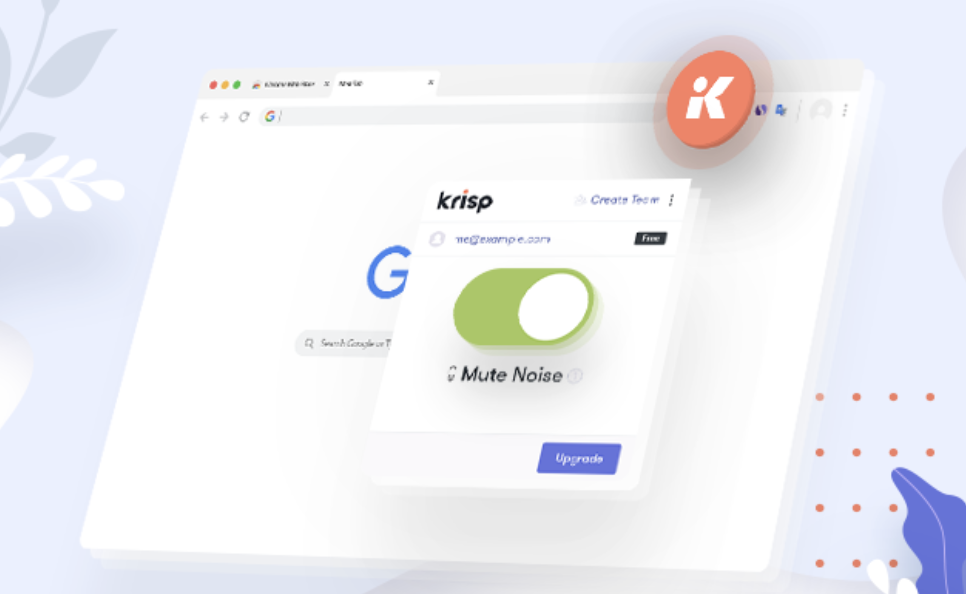
Next, I will explain the appeal of Krisp. In a nutshell , it has the advantage of being compatible with any environment, any video conferencing app , and being free to use.
- Ready to use with just a few seconds of installation and configuration
- Available on most devices, both desktop and mobile
- Works with over 800 apps such as ZOOM and Skype
- free to use
I will briefly explain each one.
Ready to use with just a few seconds of installation and configuration
First of all, in order to use Krisp, the following two preparations are required. There is no complicated work and the initial setting is completed in less than a minute. Details on how to do so will be provided later.
- Account creation: Possible with email or Google account
- Installation: 15 seconds as instructed on the screen
Also, when actually using it, it can be used with a few clicks . I will also explain how to use it later.
Available on most devices, both desktop and mobile
Krisp has a desktop app and a smartphone app . The desktop can be used for both Mac and Windows. In the case of smartphone apps, noise cancellation is also possible for phone calls .
Works with over 800 apps such as ZOOM and Skype
Krisp can work with over 800 apps . It is no exaggeration to say that almost all major services that are usually used in video conferencing can be used. For example, the following services are available.
- Zoom
- smartphone
- Skype
- google hangouts
- Facetime
- Webex
free to use
Krisp can be used for free up to 2 hours per week. Even if it is a paid plan, it can be used at a very low price of 3.33 dollars (about 350 yen) per month.
How to use Krisp
Now let me explain how to use Krisp. I will explain using the case of the Mac OS desktop environment. If you register Krisp via the invitation code link introduced in this article , you will receive a one-month free account extension benefit!
Krisp account registration
First of all, when you click on this invitation code link , the following screen will be displayed. Click the “Accept Invitation” button to register for an account.
You can sign in (= register) with your email address or Google account.
Follow the instructions and your signature will be complete.
Initial Setup – Download Desktop App
Once you have created an account, download the app immediately. Chrome extension tools on the left, desktop app on the right. This time, select Desktop App.
Click the downloaded file to open the installer. From here, follow the instructions and click “Continue”.
When the installation is completed, the following screen will appear.
Installation is now complete.
Initial Settings – Logged in with Desktop App
At the same time as the installation is completed, the following popup will appear from the toolbar.
Log in to the desktop app with “Sign in”. This completes the initial settings.
Initial settings – select a companion app
After logging in to the desktop app, select a video conferencing app to work with.
This time we will choose Zoom. The video will explain how to set up Zoom. This explanation is in English, but since it is a simple setting, I don’t think there will be any particular problems.
Click “Next” to complete the settings.
How to use noise canceling
Next, I will explain how to use it in an actual meeting. Click on the “K” icon on your desktop.
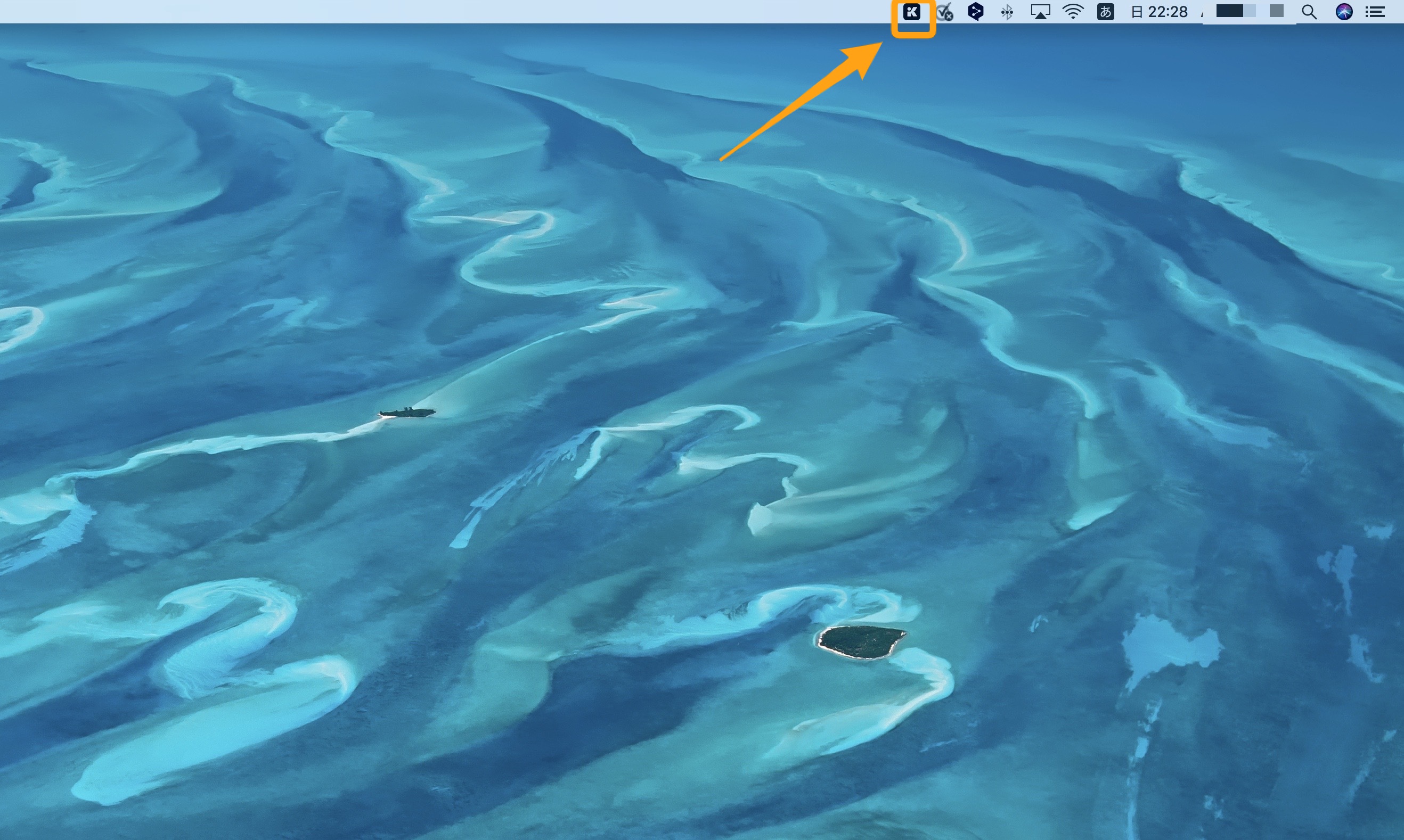
When you click it, the following control panel will be displayed. Noise canceling is turned on when you click “Remove Noise” in two places above and below the orange.
- Microphone (top) : Cancels noise around you.
- Speaker (bottom) : Cancels noise from video conference participants.
With just this operation, you can start noise canceling and make comfortable voice calls.
Prices for Krisp
Finally, I will explain Krisp’s pricing. The captures below are from the monthly plan.
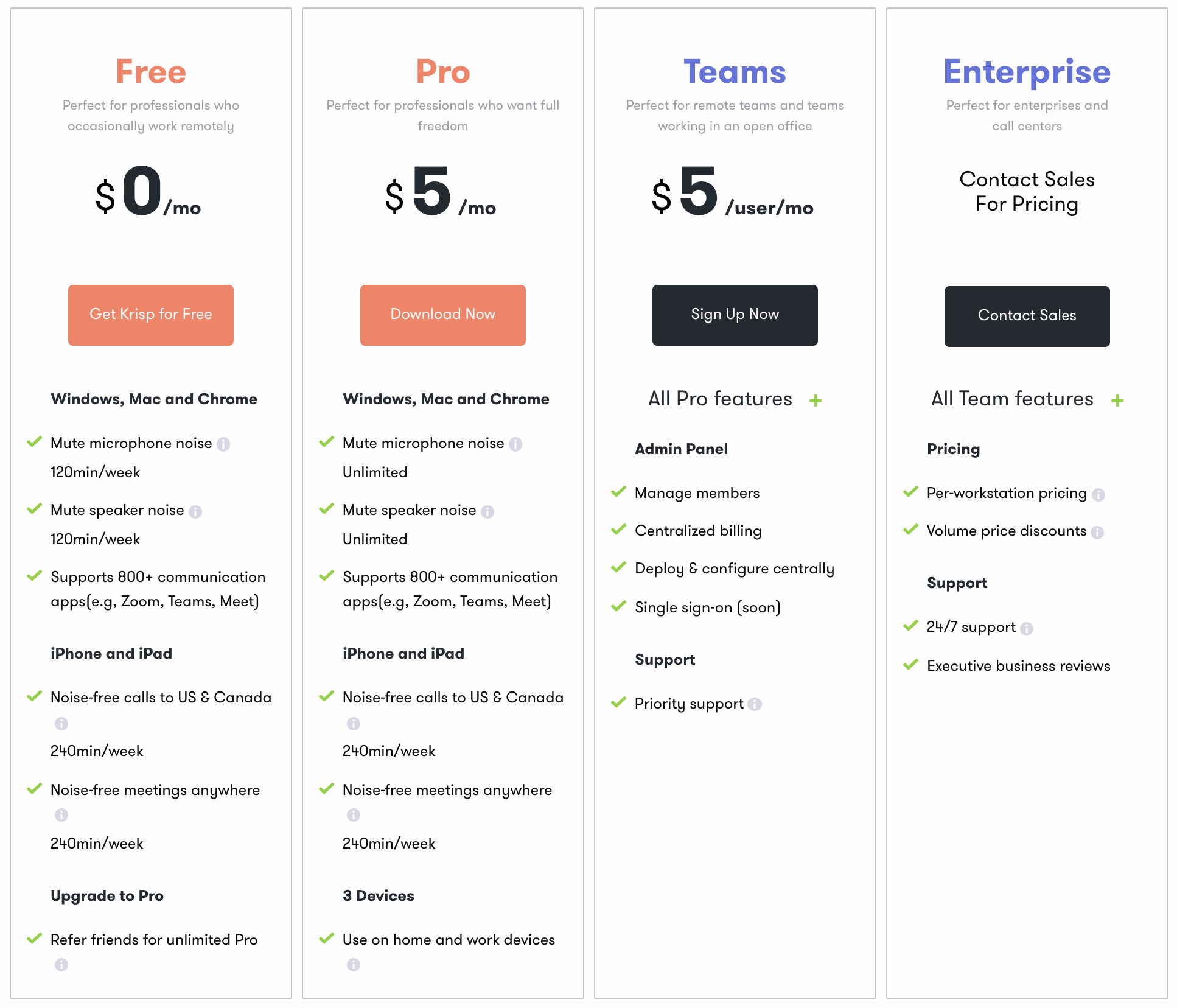
Below are bulleted points.
- The free “Free plan” is limited to 120 minutes per week
- The paid “Pro plan” is about 550 yen per month, and there is no upper limit on usage time
- The “Teams plan” for teams comes with member management functions in addition to the contents of the “Pro plan”
- If you make an annual contract, you can use it at about 33% off from the capture monthly update plan
Save with Invitation Code
Once again, in this article, if you register with the following invitation code, you can use it with a 1 month trial extension. You can use it more profitably than registering normally.
lastly
I hope you have understood that using Krisp makes it possible to conduct more comfortable video conferencing. This is the end of the introduction of the revolutionary app “Krisp” that allows you to have a video conference without worrying about the surrounding noise . In addition to Krisp, Utility also introduces services that are useful for remote work. Please see the article below.