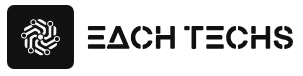Using the data obtained from engagement will enable us to analyze user behavior in greater depth than in the past. In this article, we will introduce the definition of engagement in GA4, points for data utilization, and methods to improve engagement. Please use it for site analysis using GA4.

Table of contents
- Definition of “engagement” in GA4
- Indicators related to “engagement” in GA4
- Points to keep in mind in order to utilize GA4’s “engagement” analysis data
- Points to improve engagement with GA4
- Using engagement analysis leads to improved UX!
Definition of “engagement” in GA4
Engagement is a new metric added in GA4, which was not available in UA.
The Google Analytics help “Engagement: Definition” states that engagement is “a user’s interaction with your site or app.” Specifically, engagement in GA4 refers to “any action such as a user scrolling within a page or playing a video” .
The “engagement rate” of SNS refers to the degree of user interest, such as “Like”, “Press a button”, and “Share”, but in GA4, all user actions are treated as engagement . I will .
Reasons why “engagement” was newly added in GA4
The reason why engagement was added in GA4 is related to the rapid popularity of the app and the ambiguity of the definition of bounce rate in GA.
The basic concept in UA was “measurement per session”. However, due to the diversification of user browsing environments and user actions, GA4 began to emphasize “type” and “quantity” and changed to the idea of ”measurement by user” .
How to check “engagement” on the GA4 screen
Engagement can be viewed from two screens: User Acquisition and Engagement Summary.
[Confirmation method for user acquisition]
In the left column menu of Google Analytics, select Reports > Lifecycle > Acquisition > User Acquisition.
[Engaged Sessions], [Engagement Rate], [Engaged Sessions (per user)], and [Average Engagement Time] are detailed information about engagement.
[How to check the engagement summary]
In the left column menu of Google Analytics, select Reports > Lifecycle > Engagement > Engagement Summary.
Average Engagement Time, Engaged Sessions (per user), and Engagement Time per Session are detailed information on engagement.
Indicators related to “engagement” in GA4
As mentioned above, GA4 introduces four metrics: number of engaged sessions (per user), engagement rate, average engagement time per session, and average engagement time. From here, I will explain about 5 indicators that add bounce rate to these 4.
1. Number of Engaged Sessions (per user)
Engaged Sessions (per user) is the number of engaged sessions per user . A session is counted as engaged if any of the following are true:
- A session (browsing a web page) lasts more than 10 seconds
- A conversion event is occurring
- 2 or more page views
This metric helps you see the quality of your session count. It can be used to set KPIs, as it can be used to evaluate how likely new users are to visit. It’s the most important of all engagement metrics, so make sure you understand it.
2. Engagement rate
Engagement rate is the percentage of sessions that were engaged.
The engagement rate can be calculated by “number of engagement sessions / total number of sessions x 100” . For example, if the engagement rate is 50%, you can see that half of the users who visited the page viewed it.
By analyzing the engagement rate, it is possible to check the quality of users (positivity towards the site), and the higher the engagement rate, the better the page can be evaluated.
However, keep in mind that there is no specific guideline for the engagement rate, and that it varies greatly depending on page characteristics.
3. Bounce rate
In GA4, the definition of bounce rate has changed significantly from UA. The definition of bounce rate in UA is “percentage of sessions with only one page where nothing was done on the page”, but in GA4 it is defined as “ percentage of sessions without engagement” .
The bounce rate of GA tends to be lower than that of UA because it measures the percentage of user actions that did not lead to engagement among the user actions that visited the page.
Bounce rate can be calculated by “1 – engagement rate”. For example, if your engagement rate is 30%, your bounce rate is 70%.
Also, regarding the display of bounce rate, it was displayed by default in UA, but it is not displayed by default in GA4, so let’s check it from [Exploration Report] or [Pages and Screens]. From here, we will introduce each confirmation method.
[Confirmation method in search report]
- Select [Explore] from the left menu, select a report template, and add [Metric] from the Variables tab.
- Check [Bounce Rate] from [Select Metrics]
[Confirmation method on page and screen]
- Select [Reports] in the left menu, then select [Lifecycle] > [Engagement] > [Pages and Screens]
- Select the Customize Report icon on the top right of the screen
- Select Metrics
- Select + Add Metric
- Select Bounce Rate
4. Average engagement time per session
Average Engagement Time Per Session is the average engagement time in a session .
You can find this metric under Lifecycle in your report by following these steps:
Select Reports > Lifecycle > Acquisition > Traffic Acquisition
The average engagement time per session can be calculated by “total engagement time / number of sessions”.
5. Average engagement time
The average engagement time is the average amount of time the app was displayed in the foreground (foreground) or the average amount of time the web page was in focus on the browser .
Source: Google Analytics Help “[GA4] Analytics Dimensions and Metrics”
Note that while both the average engagement time per session and average engagement time per session mentioned earlier are metrics related to engagement, they have different meanings.
Average Engagement Time Per Session considers engagement time per session, while Average Engagement Time per active user. As such, the average engagement time tends to be higher than the average engagement time per session.
Average Engagement Time can be found under User Acquisition and Engagement Summary. Follow the steps below.
[Confirmation method for user acquisition]
Select Reports > Lifecycle > Acquisition > User Acquisition
[How to check the engagement summary]
Select Reports > Lifecycle > Engagement
The average engagement time can be calculated by dividing the total engagement time by the number of active users. It is useful for user behavior analysis because it can measure how long a site or application is actually displayed per user.
Points to keep in mind in order to utilize GA4’s “engagement” analysis data
Users with high engagement tend to be highly satisfied with your site or app, and are more likely to continue using your product or service . These users tend to want to share their experiences on the site, so they are more likely to spread information to people around them on social media. Also, pages with high engagement tend to be easier for users to revisit, leading to increased traffic.
From here, I will explain the points you need to understand in order to utilize the engagement analysis data.
1. Can analyze both web and apps
UA was mainly focused on web analysis, and it was necessary to use Firebase for app analysis, so advanced knowledge was required. GA4 now enables app engagement analysis by default .
2. Deep analysis of user behavior
With GA4, it is now possible to quantify user behavior within sites and apps through metrics related to engagement. As a result, the resolution of analysis is increased, and user behavior can be visualized to grasp user action trends and psychological states .
3. It can be used as an indicator when deciding the priority of pages to be improved
It can be inferred that the higher the user engagement, the higher the satisfaction of the page. On the other hand, landing pages with high traffic but low engagement could be improved. Engagement can also be used as a metric to prioritize improvements .
4. It can also be used as a KPI setting for owned media
In owned media, it is important to have your articles read. Engagement, which can determine user behavior, can also be used as a KPI indicator .
Points to improve engagement with GA4
User satisfaction can be estimated by visualizing user behavior. So how can you improve engagement to increase user satisfaction and encourage repeat visits? Here are some tips for improving engagement.
1. Add or review content
In order to improve engagement, it is important to add content that is highly relevant to search keywords in order to meet user needs . For this reason, it is important to understand the user’s search intent from the search keywords. Content unrelated to search intent will have higher exit and bounce rates, so check each metric.
2. Improve page loading speed
Users lose interest when pages load slowly and tend to look elsewhere for information. For example, even a 1 second delay in loading speed will increase the abandonment rate. We recommend that you always keep the loading speed in mind and speed it up.
3. Organize your design
Complex page element layouts can lead to high bounce and exit rates . Adopt a simple layout so that visitors to the page can get an overview.
It is also important to improve user operability, such as global navigation and placement of local menus on the side of the screen. We recommend that you also consider the font size and line spacing of the text to improve visibility.
4. Organize the conductors on the page
The more complex the site leads, the more difficult it is for users to find the information they want, and the more engagement tends to decline . Place the navigation menu in an easy-to-understand place and arrange the flow on the page so that users can quickly find the information they want.
It is also important to establish internal links to facilitate access to related pages.
5. Make it possible for users to find the information they want from the first view
When a user visits a page, if they cannot immediately recognize that the page contains the information they are looking for, they will be judged to be “not having the information they are looking for”, resulting in a high bounce rate.
Also, if the opening sentence does not match the feelings of the user, it will lead to abandonment, so try to create an introduction sentence that meets the user’s needs.
5. Optimize your page for smartphones
These days, more people browse websites on smartphones than on computers, so it is necessary to optimize your website for smartphones .
Google has adopted a concept called “MFI” (mobile-first indexing), stating that “creating mobile-friendly content is a useful tool for those looking for ways to improve their performance in mobile search results. “ doing.
Optimize your page for a better user experience on smartphones.
Using engagement analysis leads to improved UX!
GA4 can visualize user behavior with various indicators related to engagement , which is useful for understanding user needs .
By using each index, the resolution of site improvement will increase, and it will be possible to improve user satisfaction. Understand what you can do by using engagement introduced in this article and the points to improve engagement, and aim for a site that users will want to visit again and again.
“Although UA uses bounce rate, it does not necessarily accurately evaluate user behavior. In the early days of GA4, the indicator was removed for a while, but it was added due to many requests. July 2023 No more new metrics will be added to UA, which is scheduled to be discontinued in 2020, but there is a possibility that other metrics will be added in the future, such as the “engagement rate” added this time in GA4. . “