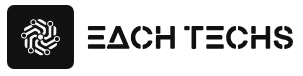According to Google Search Console, Search Console is a useful tool for a wide variety of users, including business owners, SEO specialists, marketers, site managers, and web and app developers .
I still remember the first time I opened Search Console and was overwhelmed. There were tons of labels I didn’t understand, including index coverage, filters hidden here and there, and the graphs didn’t make much sense. Still, as I continued to use it, the mystery was gradually solved.
However, if you don’t want to struggle to learn more (I’m sure you do), don’t worry. Read this guide to learn more about what Search Console can do, how to implement it on your website, and the latest news.

Table of Contents
- What is Google Search Console?
- How to add a website to Search Console (from login to explanation)
- Explanation of each item that can be checked in Search Console
- How to work with Google Analytics
- Search Console Updates 2020-February 2022
What is Google Search Console?
Google Search Console (hereinafter “Search Console”, formerly known as “Google Webmaster Tools”) is a tool platform that anyone with a website can use for free. It is often called “Sachiko” without “Search Console”.
You can check how Google ranks your website and optimize its performance in organic search .
Specifically, you can see referring domains, mobile site performance, rich results, high-traffic queries and pages, and more.
Search Console is a useful tool in many situations. For example, find out why a previously high-traffic blog post suddenly dropped in traffic, or see how many impressions we’re getting across our website each month.
What you can do with Search Console
Here are some of the main features that you can do with Search Console.
Find out what keywords people are searching for
By using the search console, you can see information such as what keywords are used to search for pages on your website, how often they are displayed, and whether they are clicked .
It can be said that it is a particularly important function in the search console because you can see where it is displayed on the search results page.
Find out where the problem is on the page
If there is a problem with a specific page, you can find out what kind of problem is occurring .

For example, if for some reason your site is not recognized (indexed) by search engines and cannot be accessed, using the URL inspection tool can help identify the cause.
Security check available
If your website has a security risk, such as being susceptible to malware infections, you can investigate the issue in Search Console.
Know what websites you are linking to
Being linked from other sites is an evaluation point for a website, and it is believed that it also affects the ranking of search results.
With Search Console, you can find out what kind of backlinks your website has and use it to improve your site .
Warn if there is an error in the breadcrumb structure
If there is an error in the structure of the “breadcrumb list”, which indicates where the user who visited the website is currently on the site, it will be unfriendly to the user and disadvantageous to SEO.
Search Console will warn you about these structural errors.
Differences from Google Analytics
Search Console is a tool platform that allows you to check how Google evaluates your website. Google Analytics, on the other hand, is a tool platform that allows you to check the behavior and conversion status of users who visit your website.
If Search Console is a tool that analyzes the time until a website is accessed, Google Analytics can be said to be a tool that analyzes after the access.
How to add a website to Search Console (from login to explanation)

Well, let’s start with the preparations. For those who have not yet registered with Search Console, we will explain the registration procedure.
- Sign in to your Google account. For business websites, make sure you use a business account instead of a personal one.
- Go to Search Console .
- A screen for selecting the property type appears. If you don’t see it, click Add Property.
- Enter your website URL in the URL Prefix field on the right. Enter the exact URL as it appears in your browser’s address bar.
- Click Continue.
- Choose how to verify your website ownership: HTML file upload, domain name provider, HTML tag, Google Analytics tracking code, or Google Tag Manager container snippet.
- If your website supports both http:// and https://, add them both as separate sites. You’ll also need to add the domains separately (eg hubspot.jp, blog.hubspot.jp, www.hubspot.jp).
- If you want to save the trouble of registering them separately, we recommend using the domain property instead of the URL prefix property.With domain properties, just registering hubspot.jp will target not only http://hubspot.jp and https://hubspot.jp, but also subdomains such as blog.hubspot.jp.
Google will start tracking your data as soon as you add your property to Search Console, even if your site hasn’t been verified.
Explanation of main items that can be checked in Search Console
After adding your website, you will see a screen like this in Search Console. I will explain what each item does.
summary
This is the first screen you see when you access Search Console. Data for the last three months are shown for each of search performance, coverage and expansion.
You can jump to the detailed page of each item from each summary data.
search performance
It shows how often your website appeared in Google search results, how many times it was clicked, and what your average position was.
URL inspection
By entering the URL of a specific page, you can check whether it is indexed by Google, whether it is registered for coverage, whether mobile usability is excellent, etc.
index
You can see the indexing status of your website.
coverage
You can check how many pages on your website are indexed by Google, how many indexing errors there are, and more.
If an error occurs, you can check its details and take countermeasures. “Excluded” is a page that was intentionally excluded from the index due to the noindex tag, etc., so there is no problem.
site map
You can check the submission record and status of the sitemap that informs Google of the structure of the entire website. You can also add a new sitemap from this page.
delete
If you would like to remove a particular page from Google Search, you can request it from this page. You can also check the history of sent requests.
Expansion
You can check data on display speed, usability, and more.
Key metrics for the web
Data on page loading speed is displayed for mobile and PC. If important pages are rated slow, use another tool from Google such as PageSpeed Insights to improve speed.
mobile usability
See usability errors for mobile users, such as text size and distance between clicked elements.
Security and manual measures
Issues with the website will appear here.
Manual action
If a Google representative visually checks the site and determines that it violates our webmaster guidelines, the person in charge will take manual action, such as delisting it from the index.
If countermeasures are taken, they will be displayed here and also notified in the message center, so let’s fix them immediately according to the guidelines.
security issues
If a security issue is detected, such as malware damage, you’ll see a warning here. Always check this item and take immediate action if a security problem occurs.
Legacy tools and reports
The old version of Search Console has been retired, but some features that haven’t migrated to the new version can be found here.
international targeting
You can debug hreflang tags on multilingual sites and specify the target country.
message
You can check messages from Search Console from the bell mark on the top right of the page, but you can check messages sent before May 23, 2019 from here.
URL parameters
If you’re using parameters that make significant changes to your website, you can report them to Google here and ask them to crawl with those parameters.
Web Tools
Several tools are available here, including the Ad Problem Report.
Link
You can see page URLs linked from external pages, external linking sites, linking anchor texts, and page URLs with many internal links.
You can see popular pages, internal important pages, and if you suspect a spam link, go here.
setting
You can check information such as ownership and index crawlers for registered websites (properties).
send feedback
If you have a problem with Search Console, you can report it to Google here. You can include a screenshot of when you clicked “Send Feedback”.
About new version
View changes and comparisons between the old and new versions of Search Console.
How to work with Google Analytics
Linking with Google Analytics is essential for in-depth analysis of the website and linking it to effective measures.
By linking Search Console and Analytics, you can see the behavior of users before and after they visit your website .
Let’s understand the difference between Search Console and Google Analytics and let them work together. It’s very easy to work together.
How to work with Google Analytics
To integrate Search Console with Google Analytics, follow these steps:
- First, go to Google Analytics, go to Acquisition, Search Console, Search Queries, and click Set up Search Console data sharing.
- Click Adjust Search Console near the bottom of the page, then click Add.
- Go to the “Use Search Console data with Google Analytics” page, select the domain you want to link, click “Save” and “OK”.
- Return to the Google Analytics page, click “Done”, and “Save” the property settings to complete the integration.
Search Console 2020-February 2022 Updates
Search Console has undergone various updates since it completely moved to a new version in 2019, but from 2020 to February 2022, some improvements have been made to make it even easier to use.
So, I will tell you the news that I want to hold on the search console updated from 2020 to February 2022.
Improved address change tool makes it easier to confirm site relocation
The new address change tool added in October 2019 has been improved. Here we introduce two improved functions.
redirect validation
Redirect validation checks whether the top 5 pages of the changed domain name can be redirected to the correct page .
As a result of checking, if the redirect is not set correctly, the contents of the error will be displayed as a warning, making it easier to understand where the problem is.
Redirect continued notification
This feature will remind you that while you are setting up your redirects, the redirects will work on your site before and after the change .
With this feature, you can check that the redirect is working properly, and if there are multiple Search Console administrators, it will be easier to notice that the redirect has been set up.
Added user settings
A user setting function has been added, and it is now possible to set “email settings” and “Search Console in search results”.
Email settings
If you use Search Console, you will receive various emails from Search Console.
In the email settings, you can enable or disable each type of email sent from Search Console.
Search Console display in search results
Search Console’s Search Performance report shows metrics such as frequency, average position, and click-through rate for your site when people search on Google.
In “Search Console settings in search results”, you can set whether to display the search performance report in Google Search. Performance report visibility can be set for all sites or for a subset of sites.
Added copy function to clipboard
Until now, when copying a URL in Search Console, such as in AMP reports, it was necessary to drag the URL to select it and then copy it.
However, with the addition of the copy function to the clipboard, you can easily copy the URL.
Recipe gallery is now selectable in search appearance filters
A recipe gallery is a search result displayed in a list format when you do a Google search. With the addition of search console functions in 2020, it is now possible to select “Recipe Gallery” as a search appearance filter.
For those who run a recipe site, it can be said that the means of access analysis have increased
Rich result test is now official
“Rich results” are Google search results that have more advanced functions than normal links.
The Rich Result Test, released in December 2017, has been available as a beta version until now, but is now available as an official version. This makes it possible to support rich results that were not possible before, and to validate all rich results supported by Google .
In addition, the official version of the Rich Result Test allows preview display, post-rendering HTML code confirmation, and verification on both PC and mobile user agents . With the official release of the rich result test, the structured data testing tool will be discontinued.
From August 2, 2021, “Rich Results” has been removed from “Appearance in Search” in Search Console’s search performance.
In terms of appearance in search, performance was reported for each appearance on search results pages such as AMP articles, videos, and recipe galleries, but rich results are now provided in a dedicated report as appearance has diversified. It looks like
Added URL removal tool
The URL removal tool, which was previously only available in the old version, is now available from the new version’s “Index” item.
You can delete temporary URLs, delete cached URLs, etc.
Revamped speed report
The speed report that can be checked from “Key Web Metrics” is now based on the Core Web Vitals metrics newly proposed by Google.
Core Web Vitals is a concept related to website performance and UX health, and survey results show that user abandonment is reduced by 24% by meeting the ideal value of this metric.
Add news
New news has been added to the search performance “search type” filter. Websites that frequently appear in the News tab of Google Search can be filtered by News to analyze their search performance.
Added reporting on structured data for Image Licensing
You can now check the structured data of the image license that can be displayed on the image search result screen from the “Extensions” item.
Check how you are perceived by Google and validate with the Rich Results Test.
Recognizing Signed Exchanges
Sites that use AMP will be displayed with the URL of the AMP cache when accessed from Google search on a mobile device, but if Signed Exchanges is installed, the original URL will be displayed.
Search Console now recognizes these Signed Exchanges, and errors can be seen in AMP reports and URL inspection tools.
Move all sites to mobile-first indexing
It has been announced that from September 2020, all sites will be evaluated in the Mobile First Index (MFI), regardless of whether they have completed mobile support.
If the website is not fully mobile-friendly, and if a page that is only available for PC is highly rated, it may not be indexed by MFI and the search ranking will drop .
Google News reported
From January 2021, you can view performance reports on Google News only for websites posted on Google News, such as media sites.
If the site is applicable, “Google News” is added under “Search Performance” on the left menu of Search Console, but it is not displayed on other sites.
Link Disavow Tool Gets More Intuitive UI
From November 2020, the link disavow tool has been renewed, and the UI has been changed to an easy-to-use UI while maintaining the same functions. Also, all errors are now warned.
More types of reports for Crawl Statistics
The “Crawl Statistics” report, which allows you to check the number of crawl requests and average response time, has been updated to a new version from November 2020.
You can view it by going to “Settings” on the left menu and then “Crawl statistics”. The UI has been improved, and the number of reports that can be checked has increased.
Discover performance reports now include data from Google Chrome
Starting in February 2021, websites with performance reports from Discover will also include data from Discover in Google Chrome. Until then, it was only data from the Google app.
The timing at which data from Chrome is included varies depending on the site, and it is not possible to determine when it will be included.
A page dedicated to association with other services has been added in the search console
Search Console can be linked with various services such as Google Analytics, and a dedicated page for that purpose has been added since February 2021. This makes it easier to set up and cancel linkages.
The services that can be linked with Search Console are as follows.
- Google Analytics
- Google Ads
- YouTube
- Google Play Console
- Actions Console
- Chrome web store
Publish Search Console Insights
From June 2021, “Search Console Insights”, a performance report for beginners, has been released. You can find the link at the top of the Search Console “Summary” page.
Search Console Insights provides an easy-to-understand overview of your site, popular content, access paths to your site, search keywords, and more.
If you’re not sure what data to look for in Search Console, a good place to start is Search Console Insights .
Ability to retrieve URL Inspection Tool data via API
From February 2022, data such as the index status that can be obtained with the URL inspection tool can be obtained with the API. By using the “URL Inspection API” newly provided by Google, you can take out the data that can be obtained with the URL inspection tool in the search console, incorporate it into an external tool, etc., and process the data.